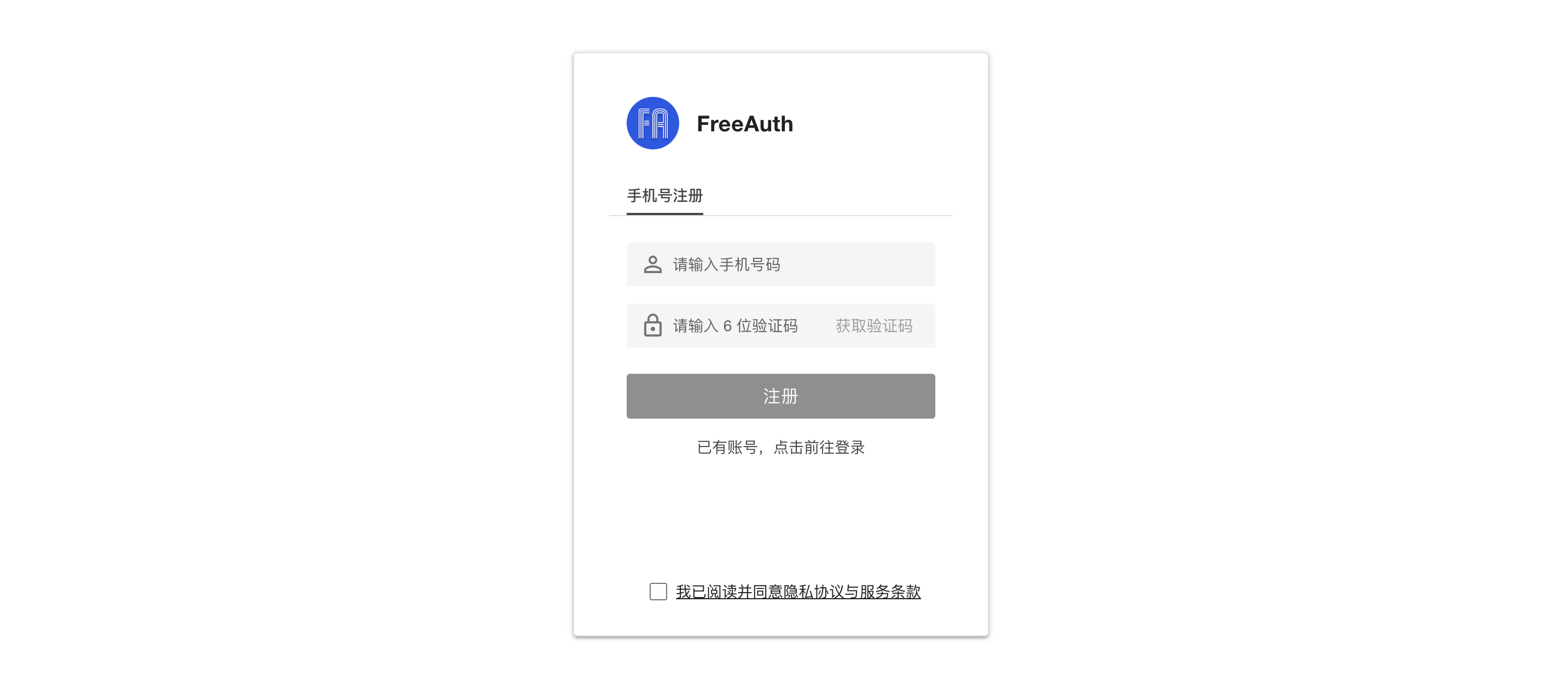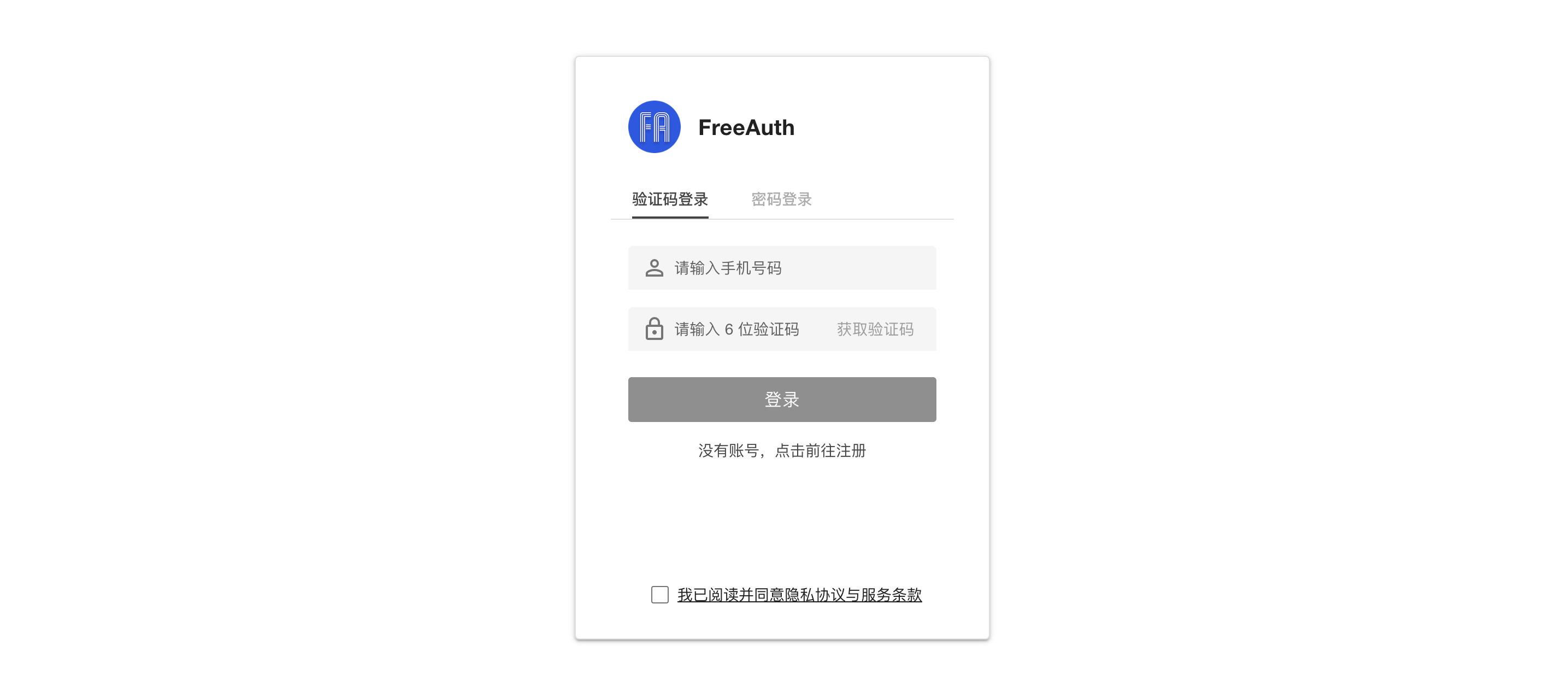From the structure of the sidebar menu, you can see three different groups of features: Basic Features, Advanced Features, and Ecosystem Related Features.
Let's get started with the basic features of FreeAuth.
Customization
The first feature is designed to personalize the login and registration frames to your desired style. The entrance of this feature is located as the first item named 定制登录 in the left sidebar. Click on it, and you will be directed to the following interface:
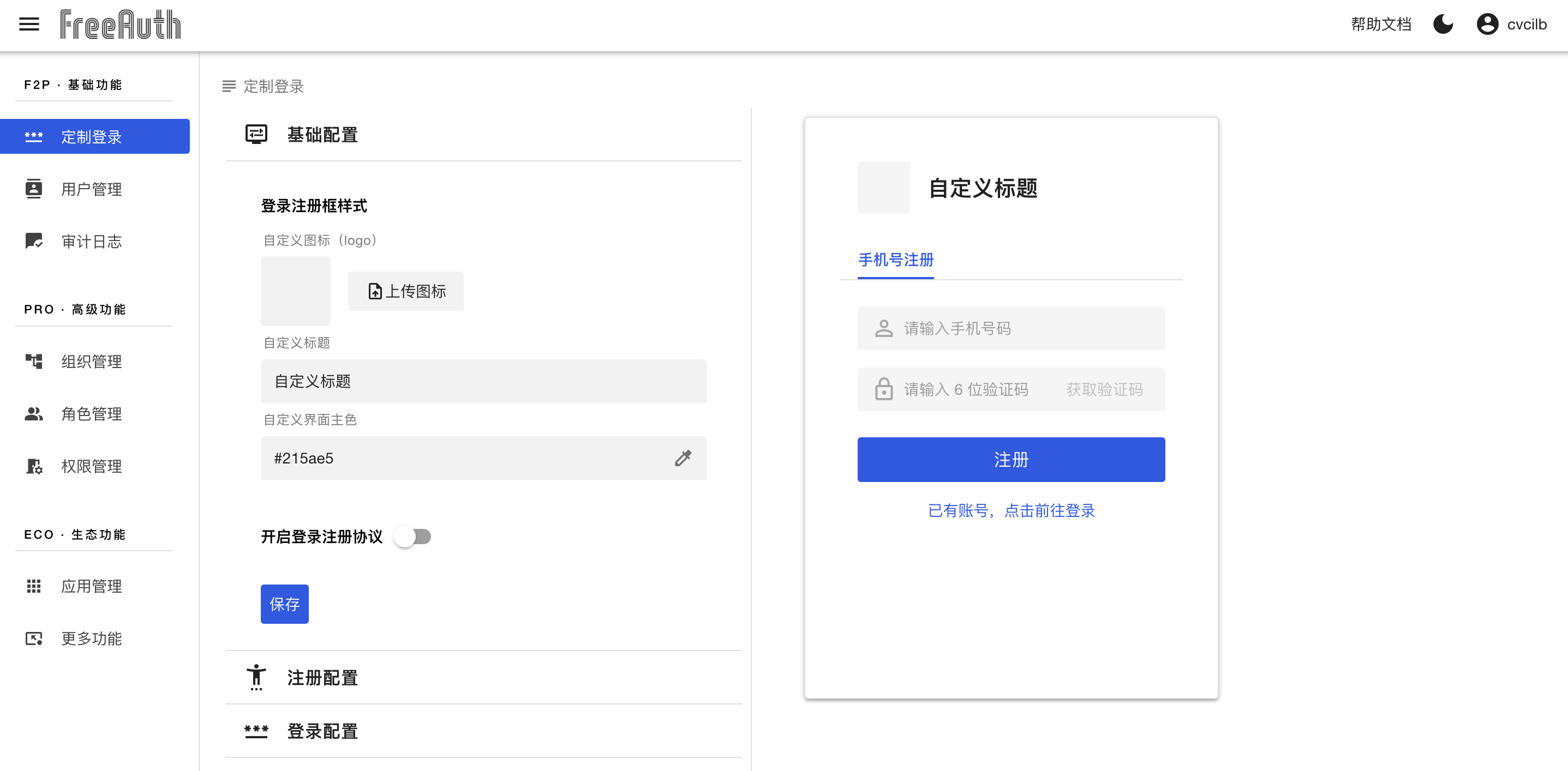
On this page, you can customize your logo, title, primary color, and the link to your login and registration protocol if you have one. Additionally, you can also adjust the layout and other configurations by toggling the left panel to 注册配置 and 登录配置. The great thing about this feature is that any changes you make on the left panel will be immediately reflected in the right demo view.
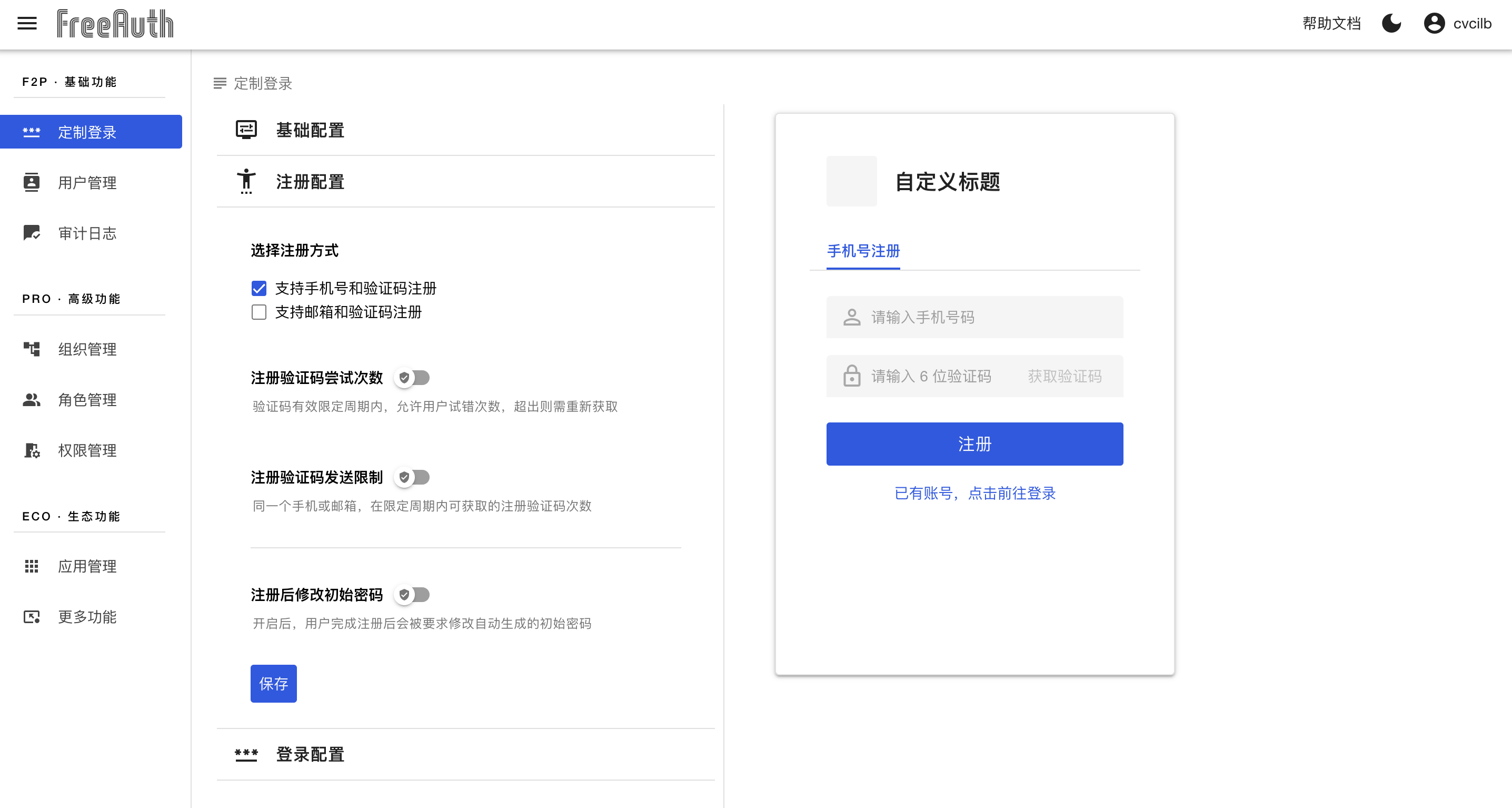
In 注册配置 management panel:
- You can select registration methods, including:
- a mobile phone number with the verification code;
- an email with the verification code.
- You can limit the number of attempts a verification code can be tried within a specific time frame.
- You can specify the maximum number of verification codes a user can fetch within a specific time frame.
- Additionally, the system can be configured to prompt newly registered users to reset their initial password upon their first sign-in.
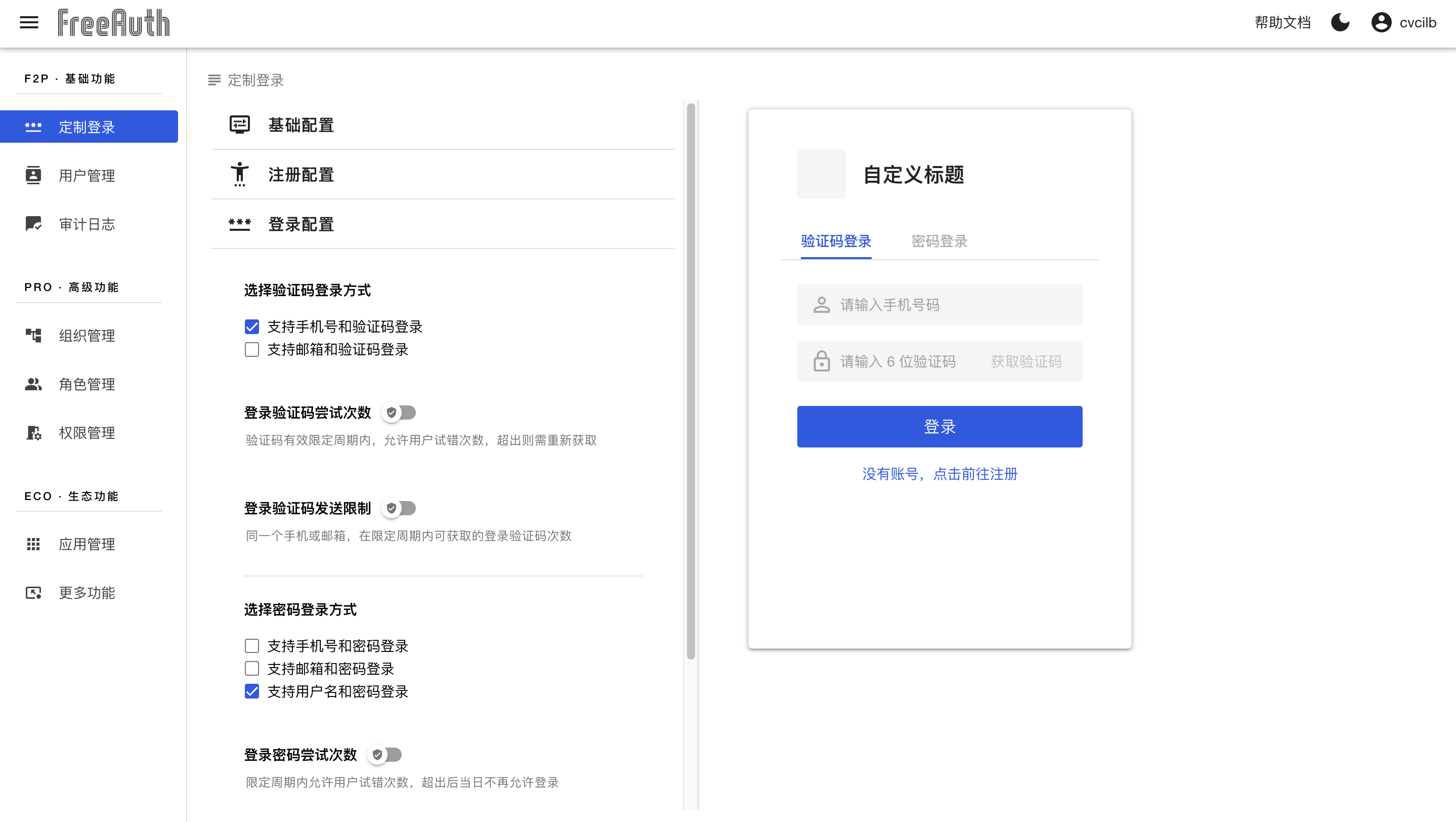
In 登录配置 management panel:
- You can select the method for login with the verification code:
- a mobile phone number with the verification code;
- an email with the verification code.
- You can limit the number of attempts a verification code can be tried within a specific time frame.
- You can specify the maximum number of verification codes a user can fetch within a specific time frame.
- You can select the method for login with the password:
- a mobile phone number plus the password;
- an email plus the password;
- a username plus the password.
- You can limit the number of attempts a password can be tried within a specific time frame.
- You can set the cookie's expiration time.
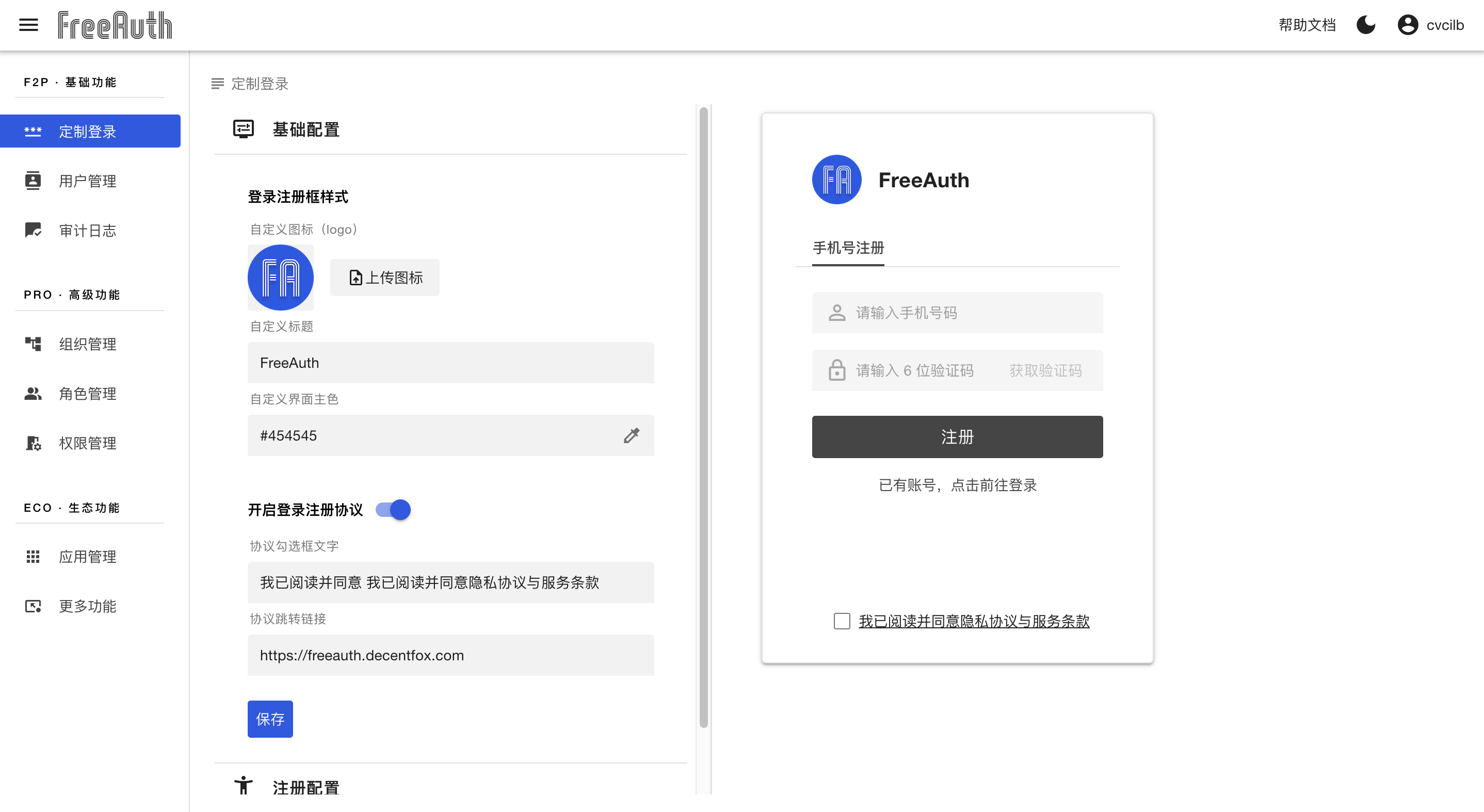
Once the setup above is complete, users will see your customized login and registration box when they try to sign in or sign up. For example, we have added a blue logo, set the title to FreeAuth, chosen dark gray as the primary color, and selected the registration method of a mobile phone number plus the verification code, etc. As a result, users will see interfaces similar to the following when they attempt to log in or register for your system: